Ubuntu 12.04 LTS Code Name Is "Precise Pangolin"
read more at http://www.markshuttleworth.com/archives/784
Download This is a GNOME Shell theme based on the NeoGeniX XP theme by dobee. NeoGeniX by dobee (thanks for the permission to port this theme). iDrops wallpaper by nyolc8 NeoGeniX Icons Suite by kali2005 Instructions: Backup your theme directory first. Extract the zip file and rename "gnome-shell" directory to "theme" and copy to /usr/share/gnome-shell/. This path is usually where GNOME Shell is installed. Restart GNOME Shell by Alt, F2, then type r and press enter. You can use the gnome-shell theme extension for easier installation of themes. Notes: This theme is compatible with GNOME Shell 3.0. This theme supports the gnome-tweak-tool/extension for easy theme switching. Just download the zip, load up the GNOME Tweak Tool, go to Shell> find the zipped theme from the box and select it. License: GPL |
 |
| Drakfire Caffe GTK3 |
 |
| Hope gtk3 |
 |
Elegant Brit gtk3 |
 |
| Aldabra |
 |
| Atolm-gtk3 |


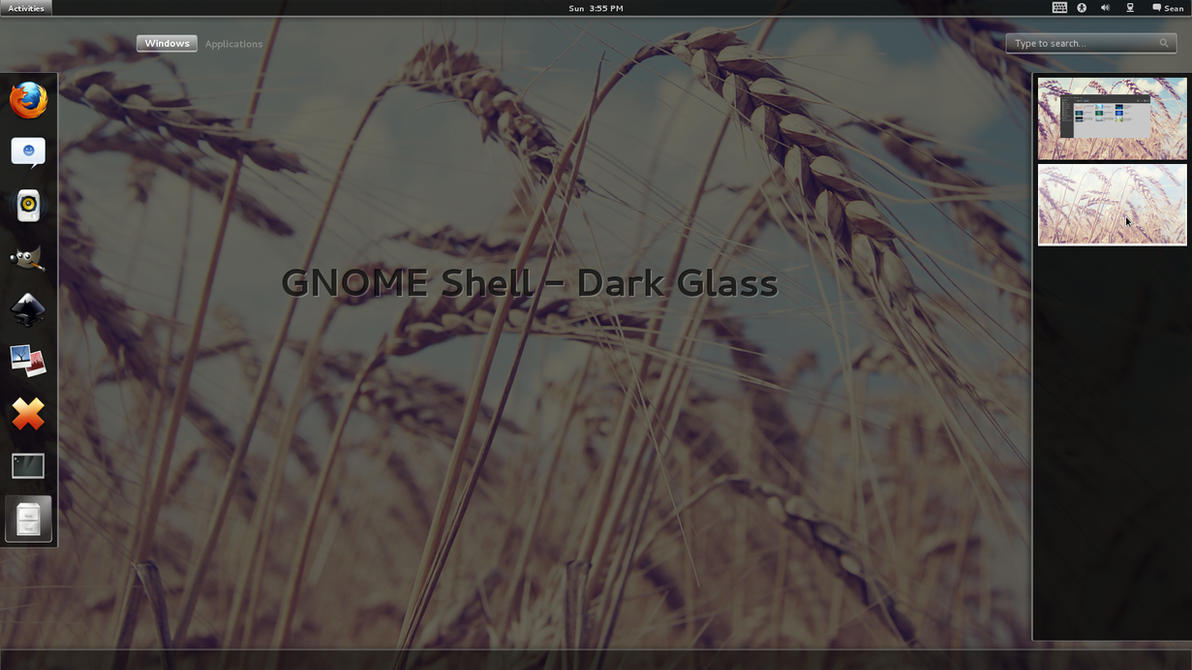

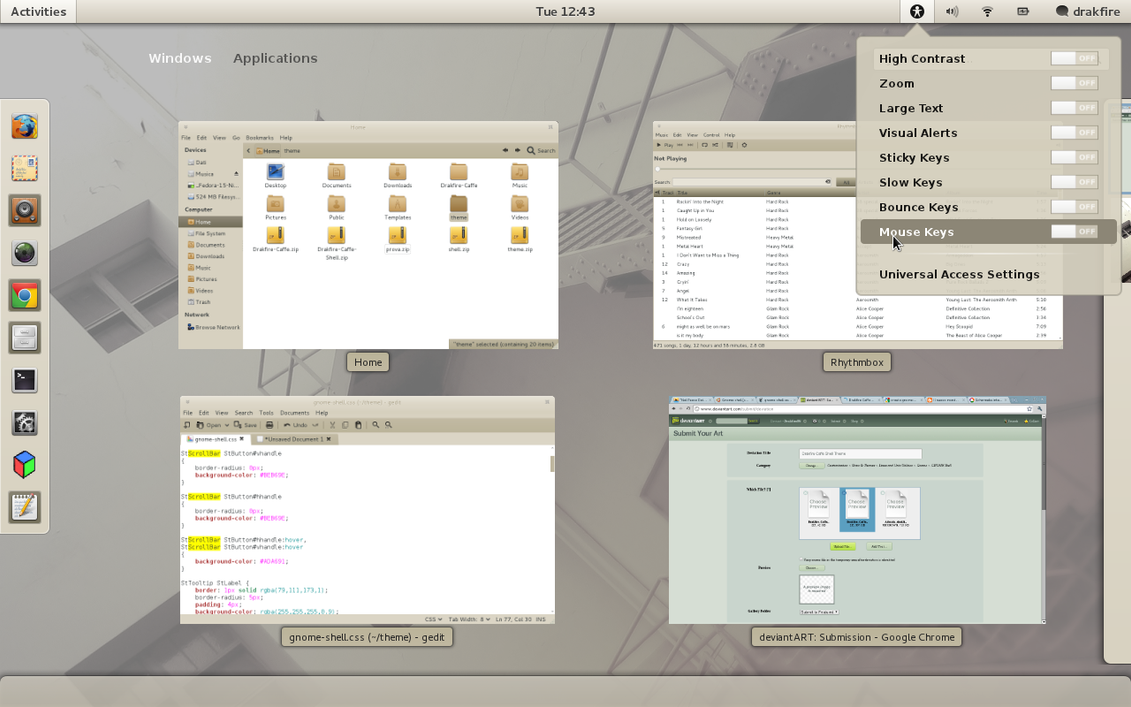

Go to the terminal write "sudo nautilus "
Unzip the downloaded file, and everything in the theme folder to copy "/usr/share/gnome-shell/theme"
Press the "ALT" key and "F2" to write the dialogue, the letter "r" and press Enter ....
sudo gimp /usr/share/gnome-shell/theme/panel-border.svg
ctrl + a
Del
set Opacity to 52
set Opacity to 100
/usr/share/gnome-shell/theme/gnome-shell.css
#panel {
color: #ffffff;
background-color: black;
border-image: url("panel-border.png") 1;
font-size: 8.5pt;
height: 1.86em;
}
border-image: url("panel-border.png") 1;
Alt+F2
r
Enter--Happy Hacking
sudo gedit /usr/share/gnome-shell/theme/gnome-sll.css
.switcher-list
background: rgba(R,G,B,A);
.switcher-list {
background: rgba(173,255,47,0.5);
border: 1px solid brown;
border-radius: 24px;
padding: 20px;
font-size: 9pt;
color: brown;
}
sudo gedit /usr/share/gnome-shell/theme/gnome-shell.css
.icon-grid {
spacing: 25px;
-shell-grid-item-size: 50px;
}
.icon-grid .overview-icon {
icon-size: 50px;
}
/usr/share/themes/gnome-tweak-toolsudo yum install gnome-tweak-tool
su -c 'echo "DISPLAYMANAGER=\"KDE\"" >> /etc/sysconfig/desktop'
su -c 'echo "DESKTOP=\"KDE\"" >> /etc/sysconfig/desktop'DISPLAYMANAGER="KDE"
DESKTOP="KDE"
mkdir wifi
cd wifi
tar zxf ../hybrid-portsrc_x86_64-v5_100_82_38.tar.gz
patch -p0 <../5_100_82_38.patch
make
sudo make install
sudo depmod -a
su -c 'echo "modprobe wl" >> /etc/rc.d/rc.local'
sudo reboot
su
sudo apt-get install plasma-desktop plasma-scriptengine-python
plasma-desktop